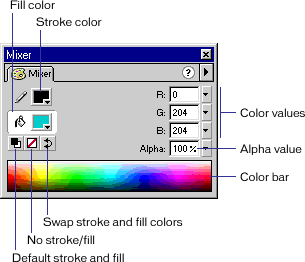
Working with Color > Creating and editing solid colors with the Mixer panel
Creating and editing solid colors with the Mixer panelTo create and edit solid colors, you can use the Mixer panel. If an object is selected on the Stage, the color modifications you make in the Mixer panel are applied to the selection.
You can select a color from the existing color palette or create a new color. You can choose colors in RGB or hexadecimal mode, or specify Alpha value to define the degree of transparency for a color.
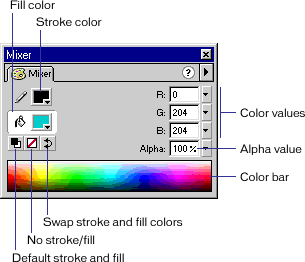
To create or edit a solid color with the Mixer panel:
| 1 | Choose Window > Panels > Mixer. |
| 2 | To select a color mode display, choose RGB (the default setting), HSB, or Hex from the pop-up menu in the upper right corner of the Mixer panel. |
| 3 | Click the Stroke or Fill color box to specify which attribute is to be modified. |
| If you have selected an object with a gradient fill, the Fill color box displays the gradient. To replace the gradient in the selection with a solid color, click the Fill color box and select a solid color fill as described in step 4. | |
| If you are currently editing a gradient fill with the Fill panel, the Mixer panel displays a color proxy box and color bulb with the currently selected color from the Fill gradient editor. To end the gradient editing session, click the color bulb in the Mixer panel. | |
| 4 | Do one of the following: |
| Click the Stroke or Fill color box and choose a color from the pop-up window. | |
| Click in the color bar at the bottom of the Mixer panel to select a color. | |
| Enter values in the color value boxes: Red, Green, and Blue values for RGB display; Hue, Saturation, and Brightness values for HSB display; or hexadecimal values for hexadecimal display. Enter an Alpha value to specify the degree of transparency, from 0 for complete transparency to 100 for complete opacity. | |
| Click the Default Stoke and Fill button to return to the default color settings (white fill and black stroke). | |
| Click the Swap Stoke and Fill button to swap colors between the fill and the stroke. | |
| Click the None button to apply a transparent fill or stroke. | |
Note: You can apply a transparent stroke or fill to a new object but not to an existing object. Instead, select the existing stroke or fill and delete it.
| 5 | To add the color defined in step 4 to the color swatch list for the current file, choose Add Swatch from the pop-up menu in the upper right corner of the Mixer panel. |